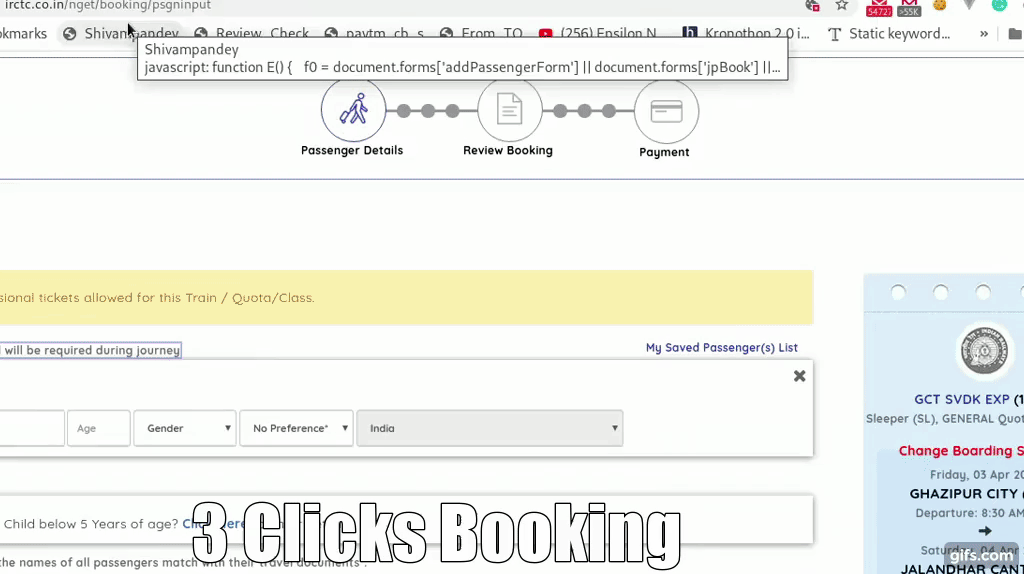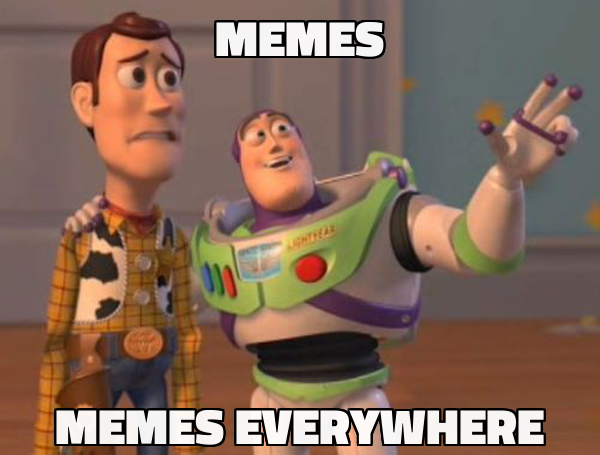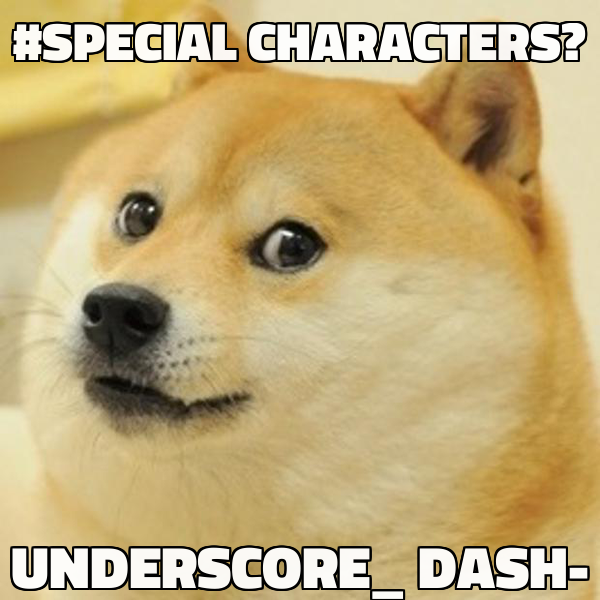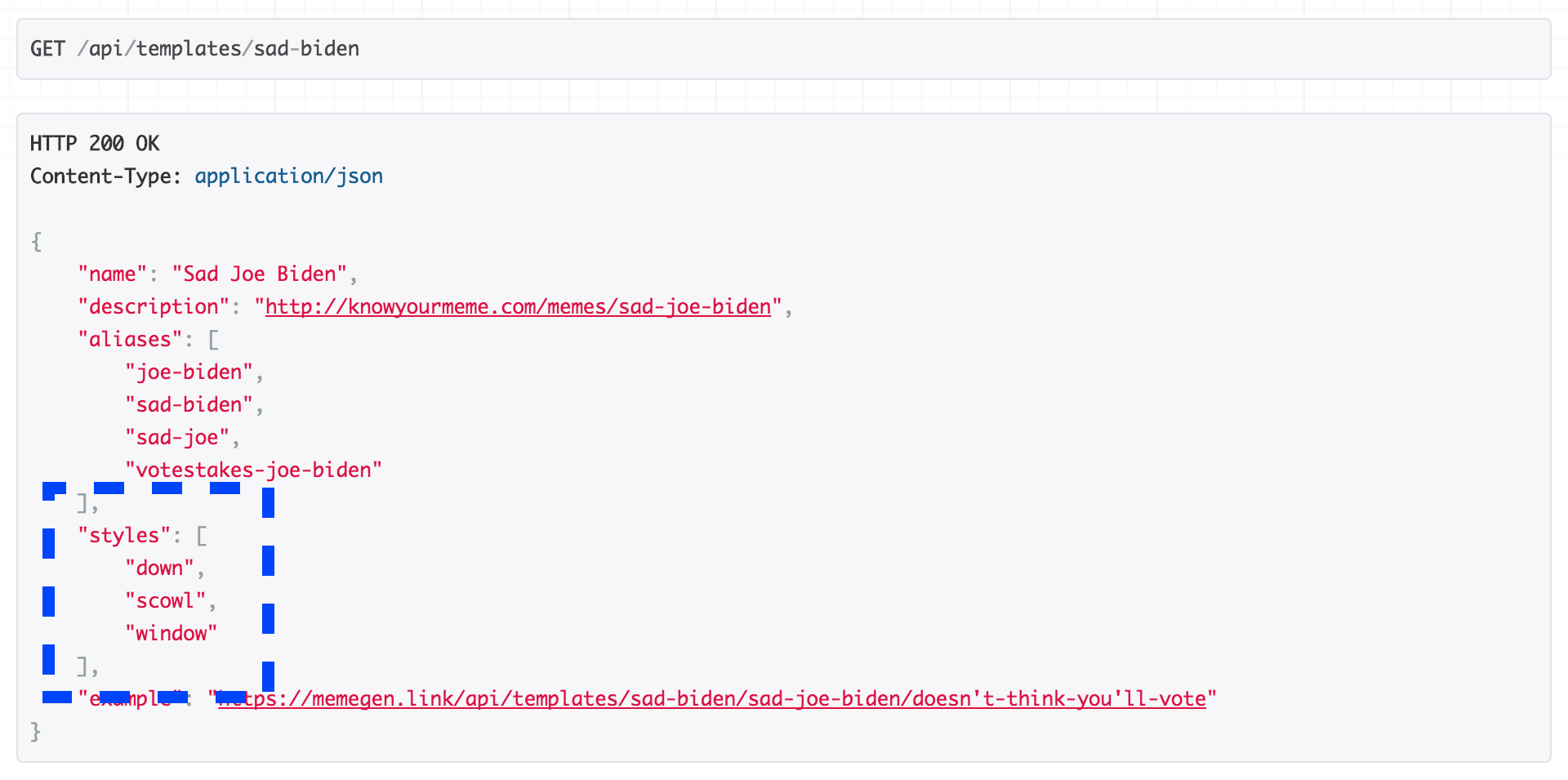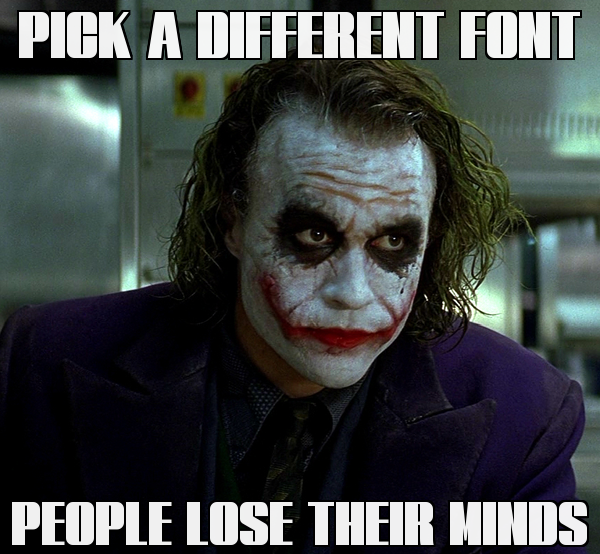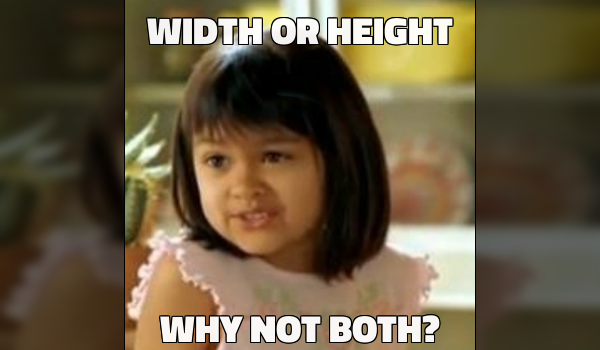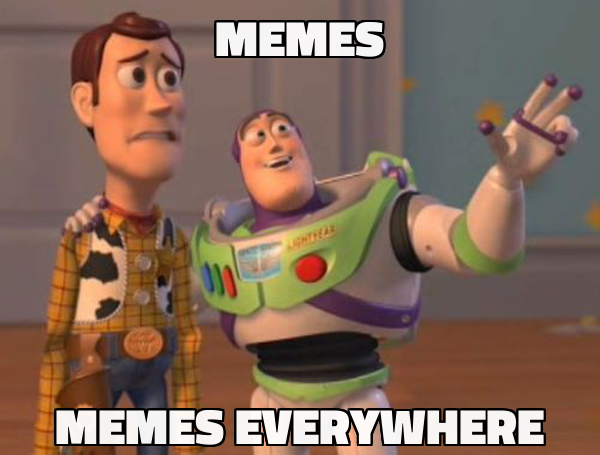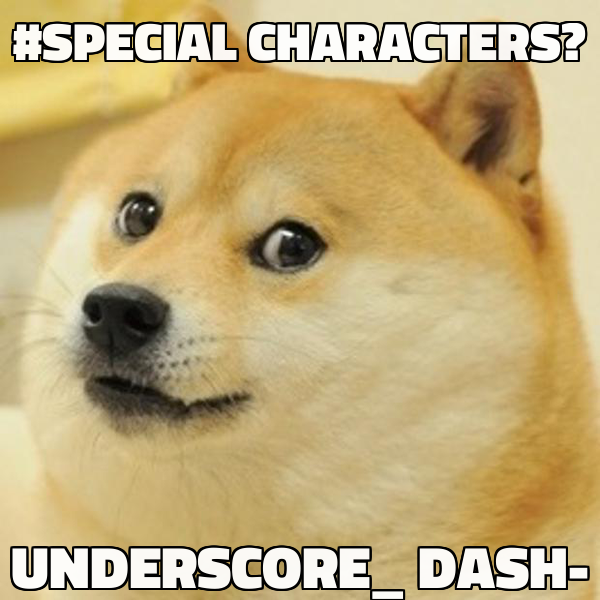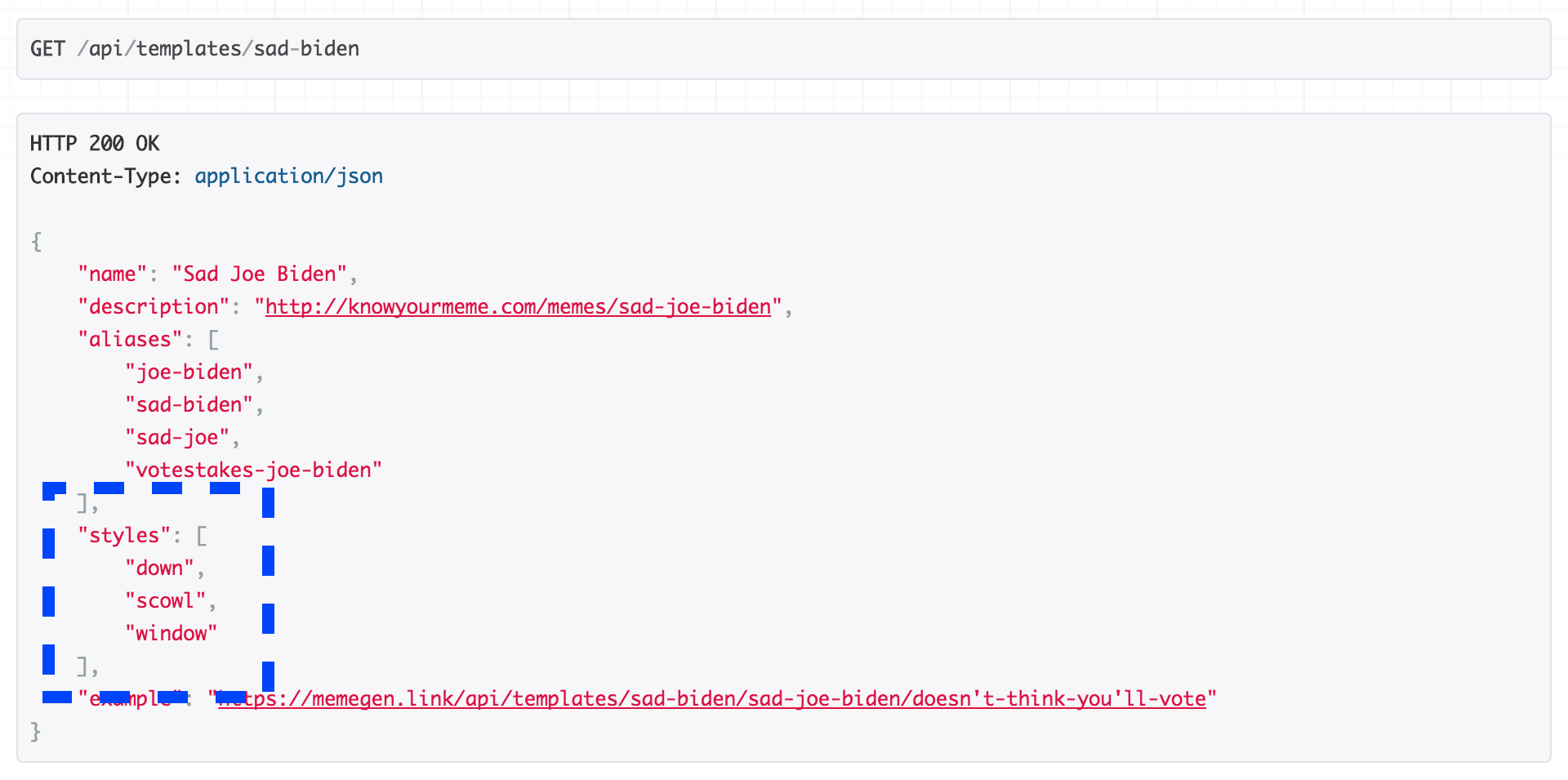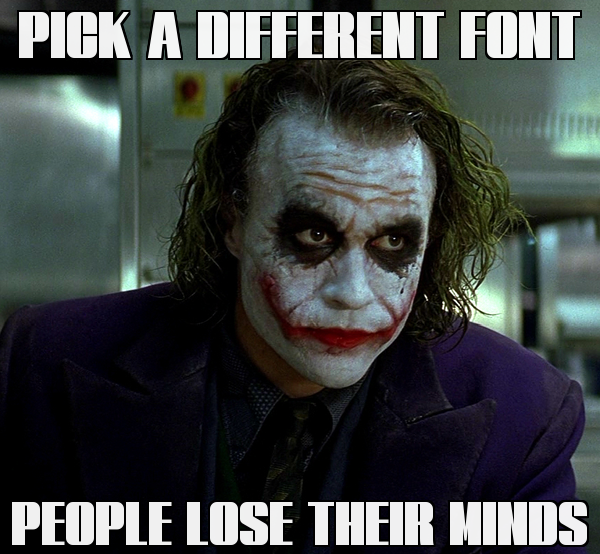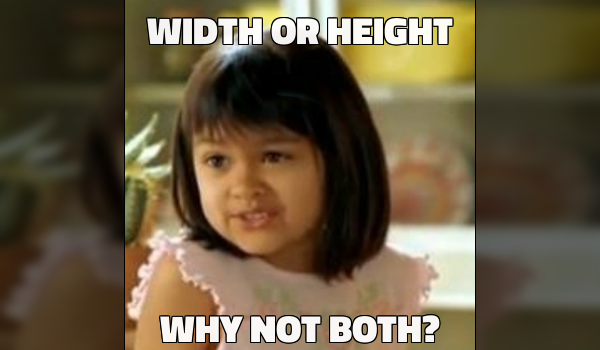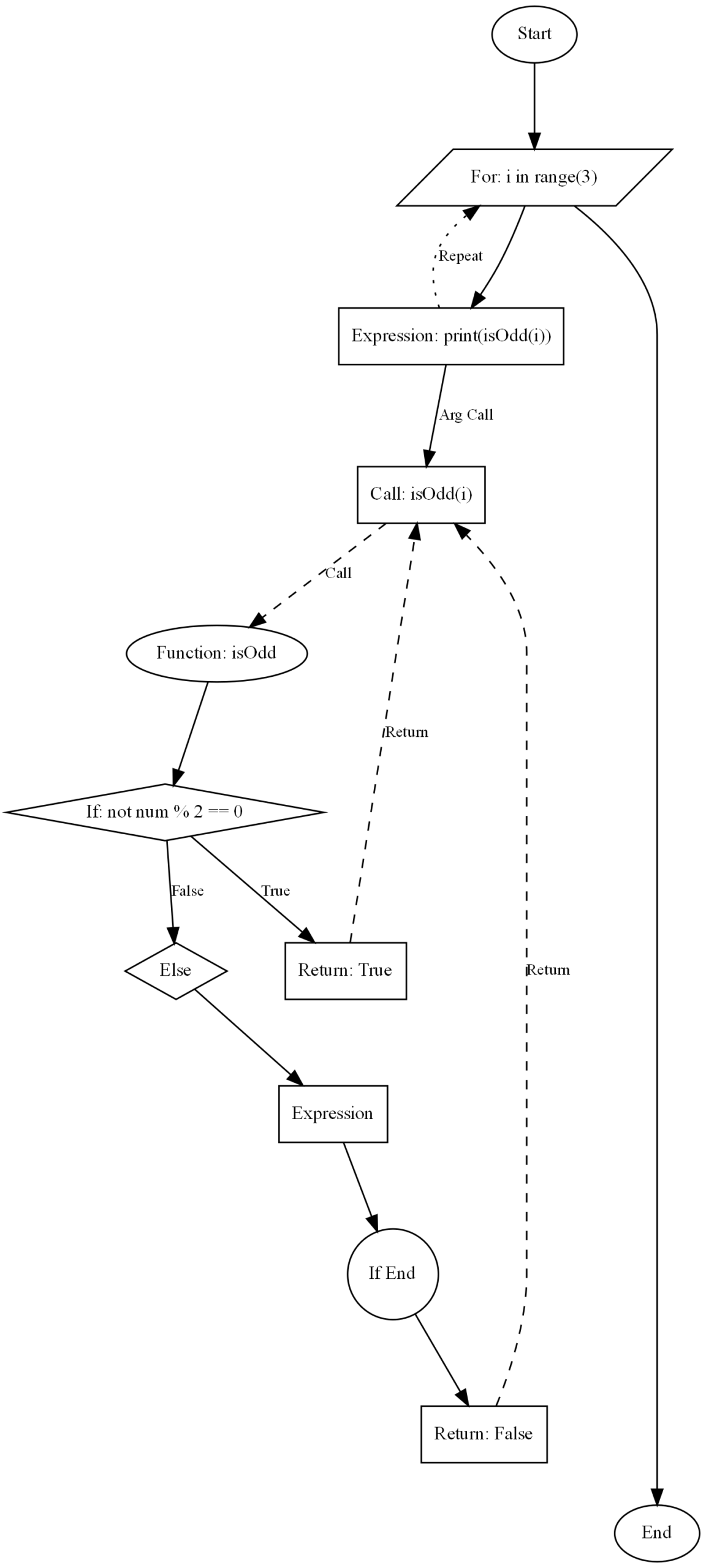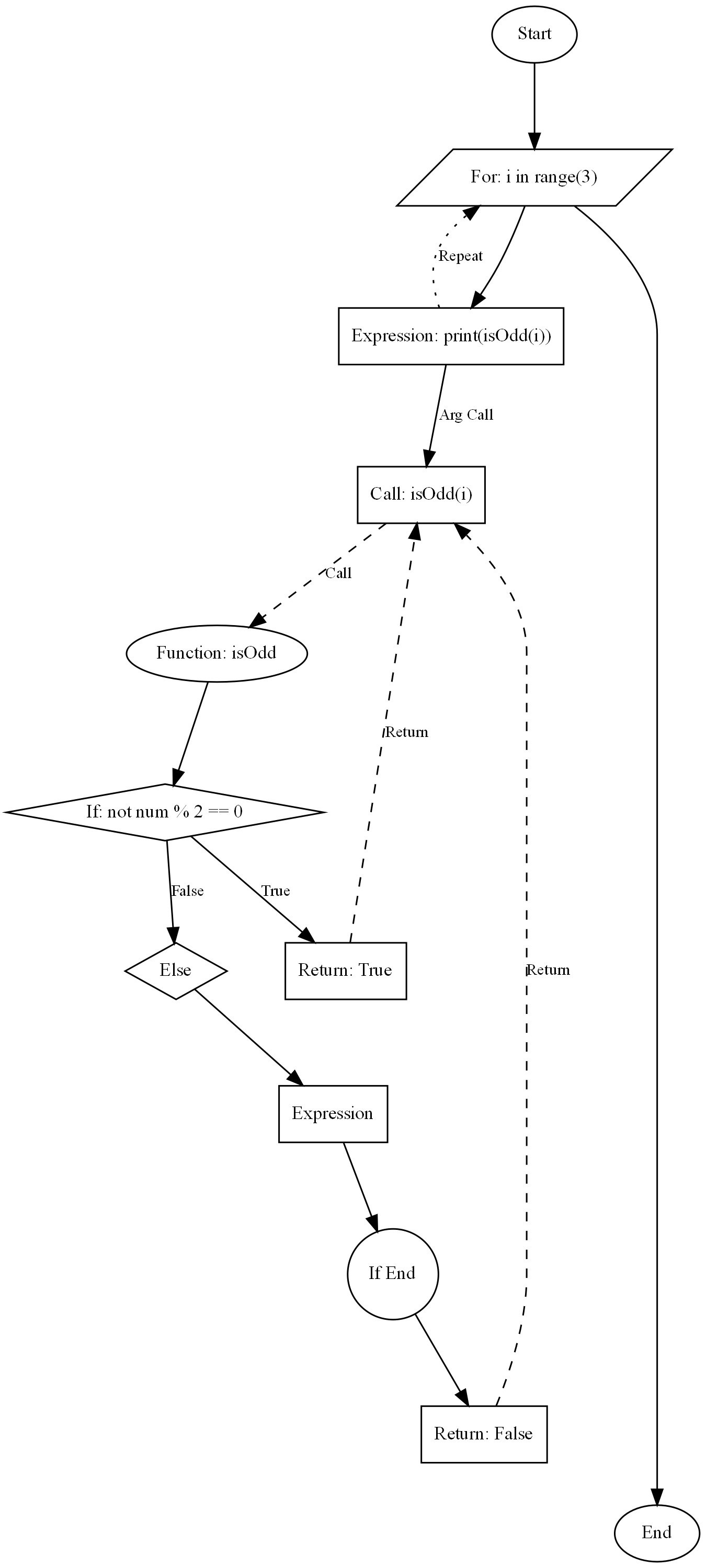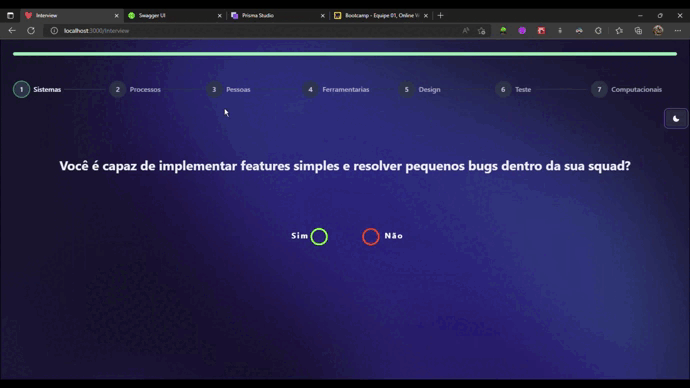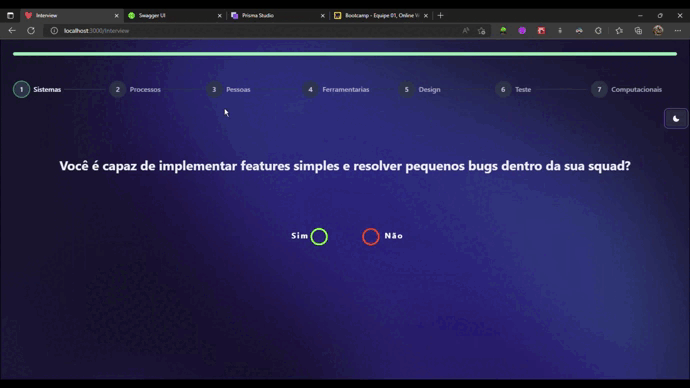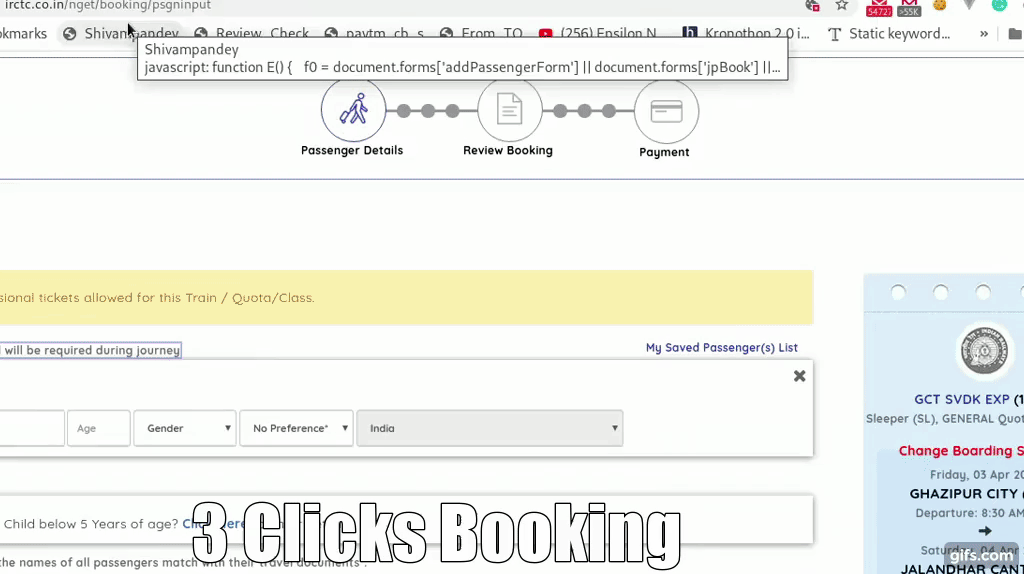
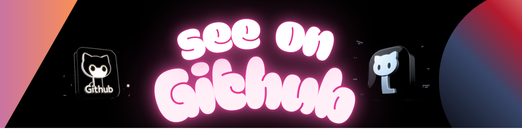
Add multiple bookmarks to ease your flow with specific clicks
travelling_passenger = 2;
while (travelling_passenger > 1) {
document.getElementsByClassName('prenext')[1].click()
// This will create new array values for more passenger example a[1] will exist now
travelling_passenger--;
}
var a, b, c, d;
a = document.querySelectorAll("input[placeholder*='Name']"), b = document.querySelectorAll("input[placeholder*='Age']"), c = document.querySelectorAll("select[formcontrolname*='passengerGender']"), d = document.querySelectorAll("select[formcontrolname*='passengerBerthChoice']"), d1 = document.querySelectorAll("select[formcontrolname*='passengerFoodChoice']");
a[0] && (a[0].value = 'Shivam Pandey', a[0].dispatchEvent(new Event('input')));
b[0] && (b[0].value = '22', b[0].dispatchEvent(new Event('input')));
c[0] && (c[0].value = 'M', c[0].dispatchEvent(new Event('change')));
d[0] && (d[0].value = 'UB', d[0].dispatchEvent(new Event('change')));
a[1] && (a[1].value = 'Rahul Pandey', a[1].dispatchEvent(new Event('input')));
b[1] && (b[1].value = '22', b[1].dispatchEvent(new Event('input')));
c[1] && (c[1].value = 'M', c[1].dispatchEvent(new Event('change')));
d[1] && (d[1].value = 'SL', d[1].dispatchEvent(new Event('change')));
javascript:
document.getElementById('2').click();document.querySelectorAll("button[type='submit']")[1].click();
document.getElementById('credit_117').click();
document.getElementsByClassName('btn_continue ng-star-inserted')[0].click();
javascript:
document.getElementById('upi').value='8604949532@paytm';
document.querySelectorAll("button")[2].click();
document.querySelectorAll("input[placeholder='From*']")[0].value="GHAZIPUR CITY - GCT";
document.querySelectorAll("input[placeholder='From*']")[0].dispatchEvent(new Event('keydown'));
document.querySelectorAll("input[placeholder='From*']")[0].dispatchEvent(new Event('input'));
document.querySelectorAll("input[placeholder='To*']")[0].value="JALANDHAR CANT - JRC";
document.querySelectorAll("input[placeholder='To*']")[0].dispatchEvent(new Event('keydown'));
document.querySelectorAll("input[placeholder='To*']")[0].dispatchEvent(new Event('input'));
document.querySelectorAll("input[placeholder='Journey Date(dd-mm-yyyy)*']")[0].value="03-04-2020";
document.querySelectorAll("input[placeholder='Journey Date(dd-mm-yyyy)*']")[0].dispatchEvent(new Event('keydown'));
document.querySelectorAll("input[placeholder='Journey Date(dd-mm-yyyy)*']")[0].dispatchEvent(new Event('input'));
document.querySelectorAll("button[type='submit']")[1].click();
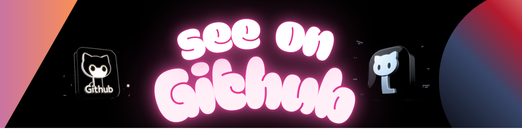 https://github.com/shivamguys/IRCTC-Filling-Script
https://github.com/shivamguys/IRCTC-Filling-Script