- asllocal folder – linked project
- aslml folder – the seperate ml code
- aslretrainml folder – the seperate ml code for retraining
- awsrelated – files related to hosting the code in AWS
FROM SCRATCH – BUILD MODEL AND RUN APPLICATION TO PERFORM INFERENCE ON IMAGES
SET UP
Using a virtual environment is recommended so as not to conflict with other existing and possibly not compatible versions of Python(between 3.8 and 3.11). Python versions are limited because of Scikit-Learn library requirements. This Scikit-Learn version (1.4.0) install is handled by the requirements.txt. If you decide not to use a virtual environment, be sure to uninstall other non-compatible versions of Python. Also check for existing non-compatible versions of dependencies listed in the requirements.txt file. This can be a bit of a chore, so it’s best to instead use a virtual environment and let Python figure out all the acceptable versioning for you.
1 – Download/Install usable 64bit Python version (anything between 3.8 and 3.11)
2 – From Windows command prompt install Virtualenv
–example : pip install virtualenv
3 – Create a virtualenv in your project directory
–example : python -m virtualenv –python python310 ASL [If using Python 3.10]
– to see which versions of python are installed on your system: py -0
-!warning : if using windows/powershell, you may need to change your execution policy to allow scripts to run in order to activate your virtualenv
–example : Set-ExecutionPolicy -Scope CurrentUser -ExecutionPolicy Unrestricted -Force
4 – Activate your new virtualenv from inside your project directory
–example : .\ASL\Scripts\activate
5 – Should see an updated command prompt showing an activated virtualenv
–example : (ASL) PS C:\Projects\Capstone\ASL
6 – Check version of python used by virtualenv
–example : python –version
–output : Python 3.10.0 [or whatever your version is]
7 – CD into the virtualenv directory
–example : CD ASL
8 – Clone github repo to local machine
–example : git clone https://github.com/cpetrella-sketch/ASL-Recognition.git
–output : Cloning into ‘ASL-Recognition’…
remote: Enumerating objects: 518, done.
remote: Counting objects: 100% (88/88), done.
remote: Compressing objects: 100% (54/54), done.
remote: Total 518 (delta 35), reused 72 (delta 27), pack-reused 430
Receiving objects: 100% (518/518), 40.60 MiB | 3.62 MiB/s, done.
Resolving deltas: 100% (270/270), done.
9 – Install required python dependencies
–Change directory: CD .\ASL-Recognition\aslml
–Install dependencies
–example : pip install -r requirements.txt
–output : …Installing collected packages:
10 – Download both Training and Testing Datasets from the below links
–Full_Training_Dataset.zip (2.51 GB)
https://drive.google.com/file/d/1Ups86xkwbjnrWF7qNheXk4iNfLLgjvtK/view?usp=sharing
–Extract and save to ~./ASL-Recognition/aslml/data/
– path to dir should be: ~./ASL-Recognition/aslml/images/Full_Training_Dataset/
– directory should have one sub directory for each letter in Alphabet(excluding J,Z)
–Full_Testing_Dataset.zip (38.8 MB)
https://drive.google.com/file/d/1UrN66JNtXcS-S_1kvrsH11pE3vbP3Vd-/view?usp=sharing
–Extract and save to ~./ASL-Recognition/aslml/data/
– path to dir should be: ~./ASL-Recognition/aslml/images/Full_Testing_Dataset/
– directory should have one sub directory for each letter in Alphabet(excluding J,Z)
11 – Create landmark dataset from Full_Training_Dataset images
– example : from inside ./ASL-Recognition/aslml/
– inside the create_dataset.py, change the “sampleSizePercentage” to your desired sample rate. Default is set to 100% of all images.
– python .\create_dataset.py
– output :
Currently working on directory A…
Currently working on directory B…
…
Currently working on directory V…
Currently working on directory Y…
Dataset sample size selected: 10%
Total number of images processed (10% of Full Dataset): 8033
Successful detections (79.73359890451886%): 6405
Failed detections: 1628
Landmark Detection Complete…Exporting x/y coords and labels to ‘data.pickle’
Execution Time: 2184 Seconds
12 – Find best Random Forest Classifier Params and Train a model on dataset
– example : from ~./ASL-Recognition/aslml
– python .\train_classifier.py
– output :
Splitting data into testing and training with 20.0% reserved for testing.
Starting Grid Search…
Fitting 5 folds for each of 16 candidates, totalling 80 fits
[CV] END bootstrap=True, max_depth=None, min_samples_leaf=1, min_samples_split=2, n_estimators=100; total time= 5.1s
[CV] END bootstrap=True, max_depth=None, min_samples_leaf=1, min_samples_split=2, n_estimators=100; total time= 5.4s
…
[CV] END bootstrap=False, max_depth=10, min_samples_leaf=2, min_samples_split=2, n_estimators=200; total time= 9.6s
[CV] END bootstrap=False, max_depth=10, min_samples_leaf=2, min_samples_split=2, n_estimators=200; total time= 9.2s
Here are the best params found:
{‘bootstrap’: False, ‘max_depth’: None, ‘min_samples_leaf’: 1, ‘min_samples_split’: 2, ‘n_estimators’: 200}
CLASSIFICATION REPORT:
precision recall f1-score support
S 0.74 0.95 0.83 58
T 0.94 0.96 0.95 53
U 0.67 0.73 0.70 56
V 0.81 0.75 0.78 59
W 1.00 0.96 0.98 56
X 0.98 0.94 0.96 52
Y 0.97 0.97 0.97 58
accuracy 0.91 1281
macro avg 0.92 0.91 0.91 1281
weighted avg 0.92 0.91 0.92 1281
91.49102263856362% of samples were classified correctly
Execution Time: 103.08926582336426 Seconds
13 – Test the accuracy of newly created model on new testing data
– example : from ~./ASL-Recognition/aslml
– python .\InferenceTester.py
– output :
Image file: hand2_a_dif_seg_2_cropped.jpeg
Inside failed inference classifier
Failed to detect landmarks in user image: hand2_a_dif_seg_2_cropped.jpeg
Image file: A0001_test.jpg
Successfully detected landmarks in user image: A0001_test.jpg
The model predicted an A
dirName is: A
CORRECT!!
Image file: A0024_test.jpg
Successfully detected landmarks in user image: A0024_test.jpg
The model predicted an A
dirName is: A
CORRECT!!
…
Image file: hand3_y_dif_seg_5_cropped.jpeg
Successfully detected landmarks in user image: hand3_y_dif_seg_5_cropped.jpeg
The model predicted an Y
dirName is: Y
CORRECT!!
Using RandomForestClassifer trained model:
Percentage Successful Landmark Detection: 69%
Percentage Successful Letter Predictions Detection: 76%
Total number of Testing Images Available: 2510
26% random sampling.
Total number of Images Processed: 622
Total number of Correct predictions: 332
Total number of Incorrect predictions: 103
Total number of Successful Landmark detections: 435
Total number of Unsuccessful Landmark detections: 187
USE APPLICATION
14 – Copy newly created model to cgi-bin
– example : copy ‘aslModel.job’ from ‘.\ASL-Recognition\aslml\models’ to ‘.\ASL-Recognition\asllocal\build\models’
15 – From inside the ‘~.\ASL-Recognition\asllocal\build’ directory, start the web server
— example : python -m http.server –cgi 8990
– output : Serving HTTP on :: port 8990 (http://[::]:8990/) …
USE APPLICATION
1 – Open a web browser and access the web page
— example : http://localhost:8990
2 – Upload a .jpg ASL gesture image for inference
— click the “Upload File” button
— select an image from your local storage
— wait for status pop up
— example : localhost:8990 says Upload successful
— click “ok”
— screen updates with image uploaded and inference result
— example :
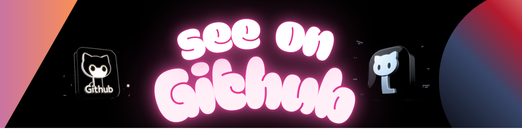
https://github.com/Liuyuyuan74/End-to-end-Online-ASL-learning-platform
Leave a Reply